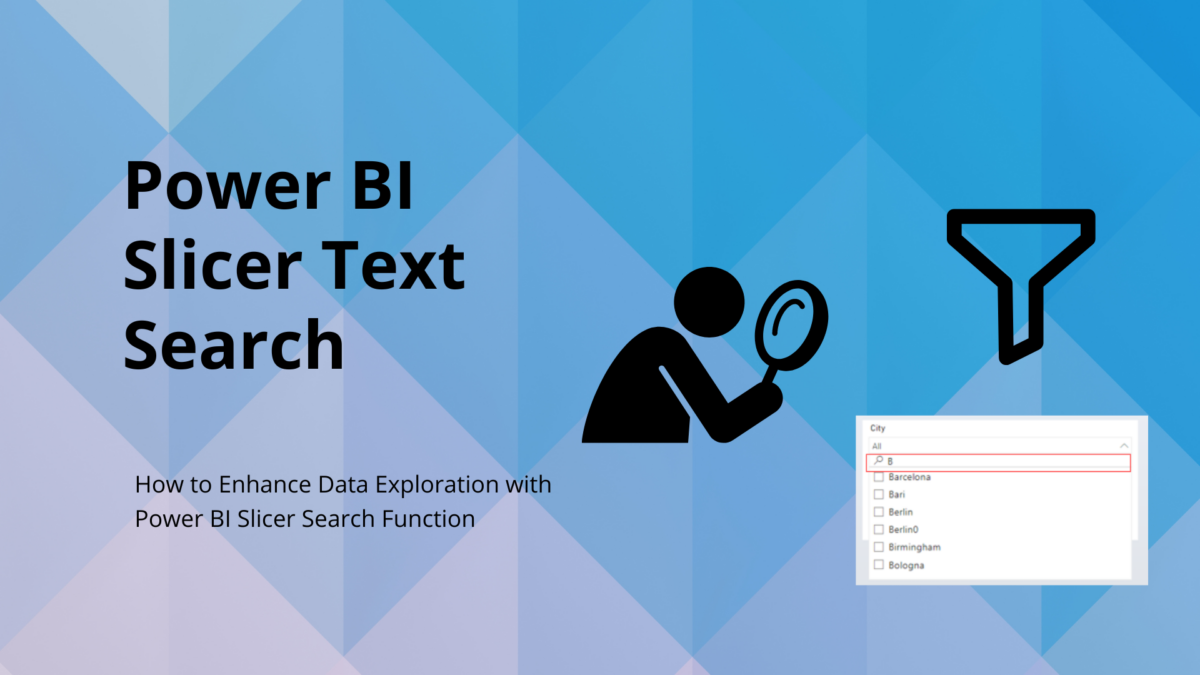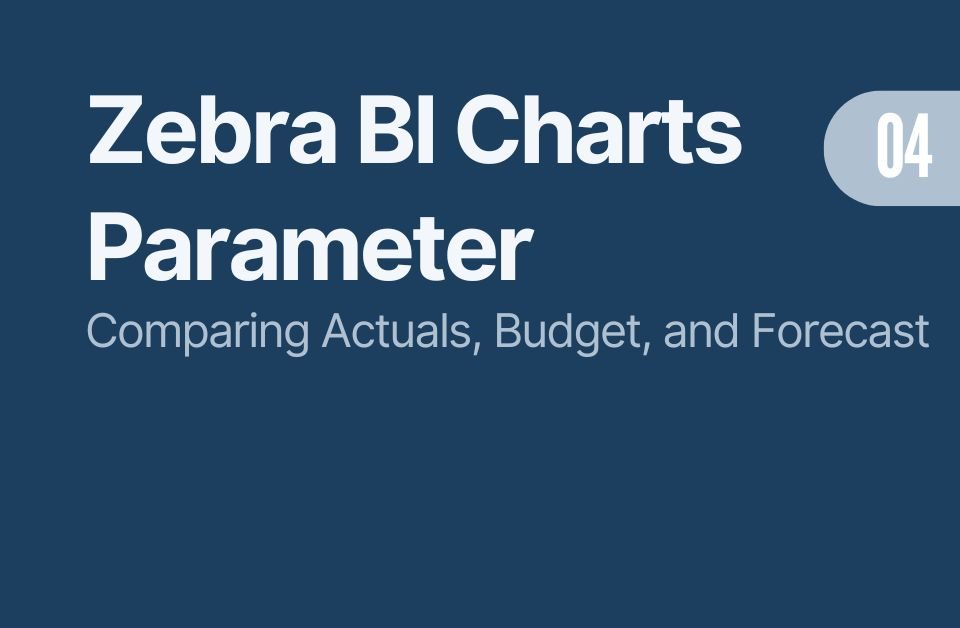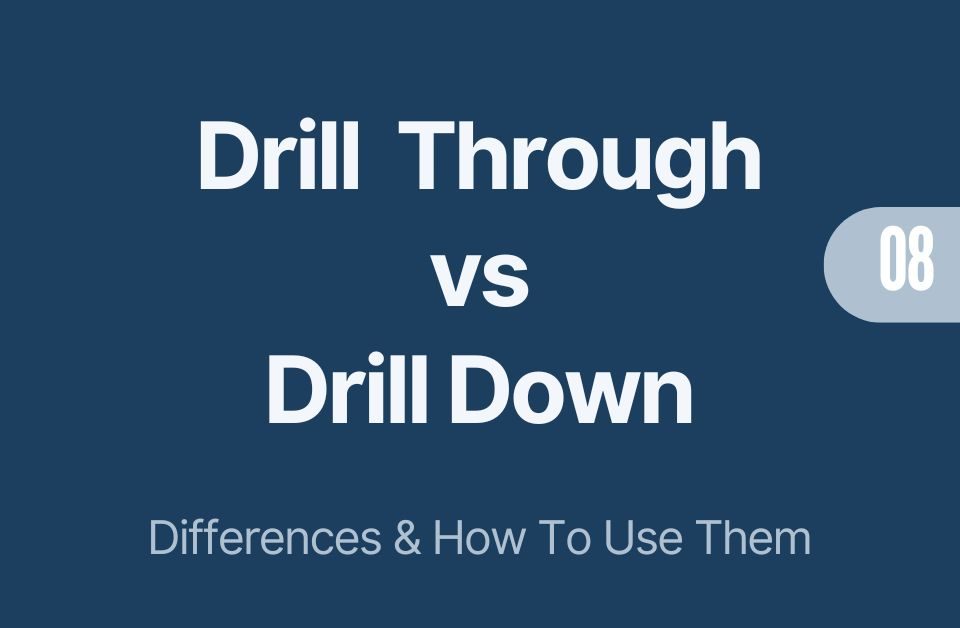Power BI Table Images: A Step-by-Step Guide to Mastering Image Visualization
05/12/2023
How to Implement Relative Month to Date Filter in Power BI
08/12/2023
Introduction to Power BI Slicer Search Funtion
Are you dealing with sizable datasets in Power BI that contain extensive lists within a text column, such as cities or names? If so, the Power BI Slicer Search Function is an invaluable tool to streamline your data analysis. Below an image of a slicer without a search function. If you have hundreds or thousands of entries, it can get frustrating to scroll!
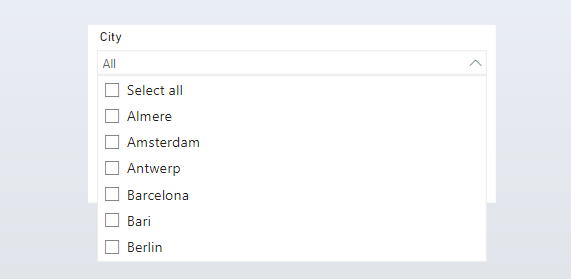
Why is it Important?
When you’re working with a text column boasting a multitude of entries, manually sifting through a slicer can be time-consuming and daunting. Enabling the search function in slicers simplifies this process, making it effortless to identify and select specific items, thereby elevating your data visualization and analysis.
Requirements for Power BI Slicer Search Function:
Before harnessing the search option in your Power BI slicer , it’s imperative to confirm that the targeted column is of the text type. You cannot search integer / number columns! This feature is exclusively tailored for text columns.
How to Do It:
Activating the Slicer Search Option is a breeze:
- Begin by incorporating a Power BI slicer onto your canvas.
- Subsequently, designate the text column you wish to enable the search function for within the slicer.
- With the slicer configured with the chosen text column, engage the search bar swiftly by pressing CTRL+F on your keyboard when click the slicer content.
That’s all there is to it! It’s remarkably straightforward. Now, you possess a slicer equipped with a search bar, facilitating the rapid location and selection of particular items from your text column. Bid farewell to exhaustive scrolling through extensive datasets; just input your search query, and watch as the slicer promptly filters the results in real-time.
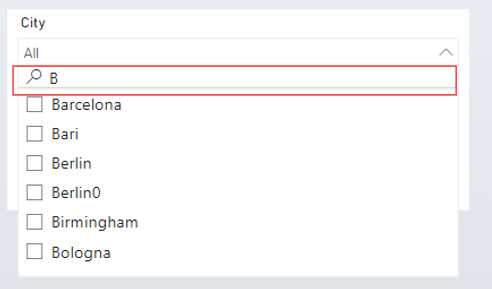
Conclusion:
The Search Function for Power BI Slicers is a simple yet immensely valuable feature when you’re grappling with text columns housing extensive lists. It streamlines data exploration and selection, saving you precious time and enhancing the efficiency of your data analysis.
So, the next time you’re faced with sizeable datasets in Power BI, remember to activate the Power BI Slicer Search Capabiltiy in your slicers to transform your analysis into a smoother and more enjoyable experience.